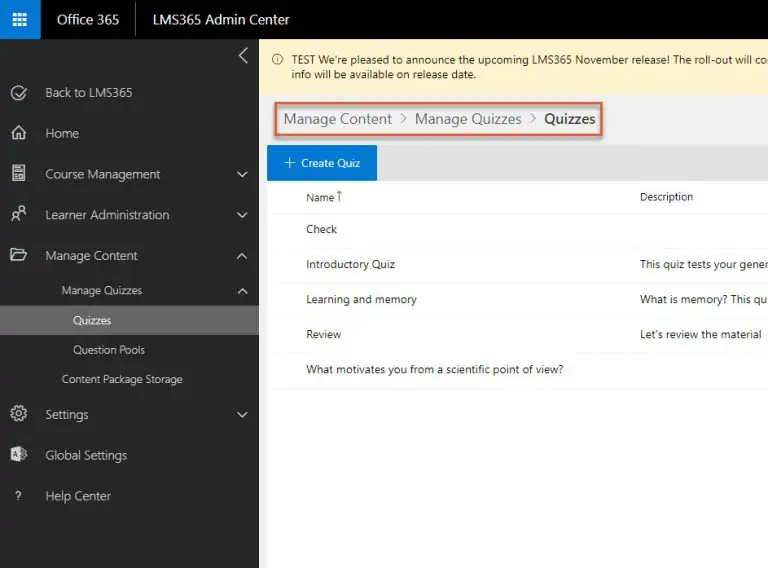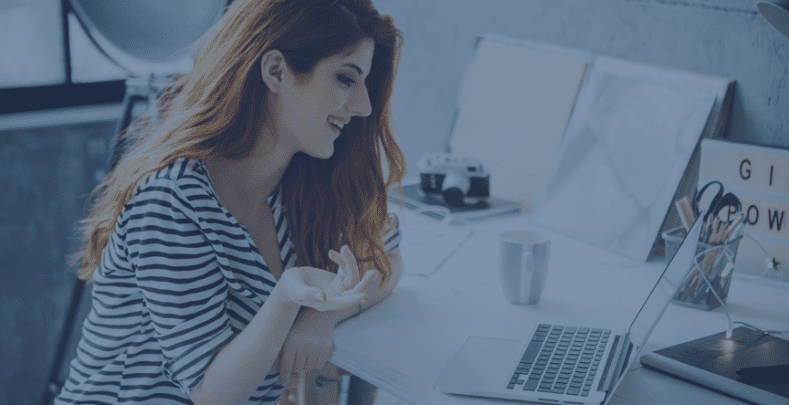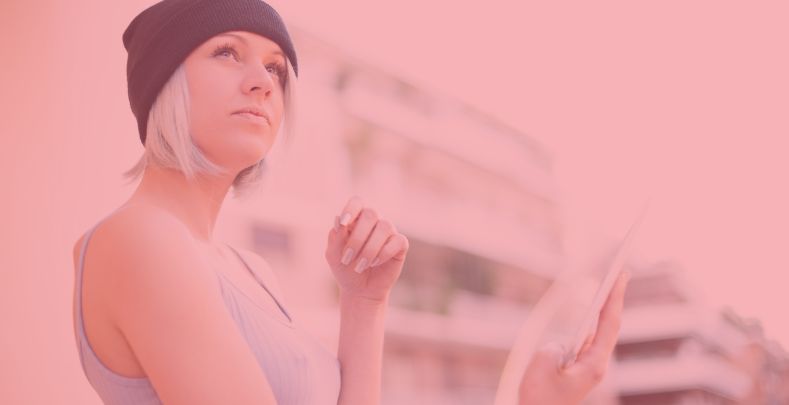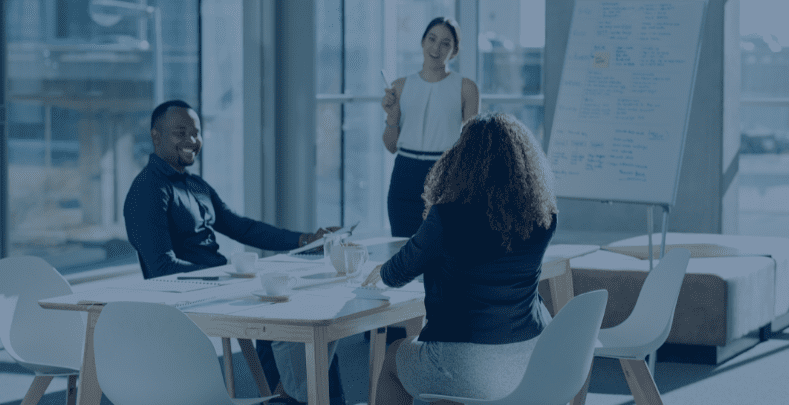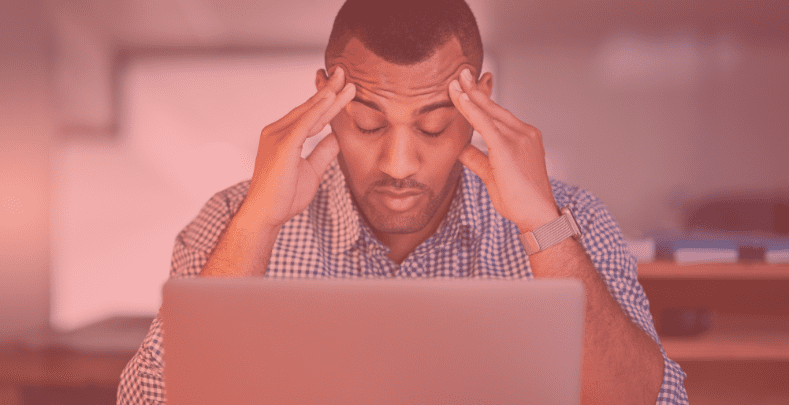My Training Dashboard “New Look” Becomes Default
As previously announced, with the November 2020 release the new Look for My Training Dashboard becomes default for all Learn365 user across all tenants.
As you may have noticed, the new dashboard experience has been available as a feature preview since August, while continuously being developed. Now it becomes generally available.
You can find more information about this transition in the Help Center article here:
The Redesigned My Training Dashboard Becomes Default
This release will also include several additional improvements to the new dashboard experience:
- A new “Overview” section is introduced with a summary of the Learner’s personal training status
- Shimmer effects are added to outline content elements while pages are loading to provide a better user experience
- Menu items in the left navigation is made configurable, so that the Learn365 Admin can define which to display
- An option to add up to three custom links to the left navigation via the dashboard settings will also be available for the Learn365 Admin role
- The List View in the “Training” section will be improved with a better display of Training Plans
- Search & filtering options are added in the “Certificates & Competencies” section
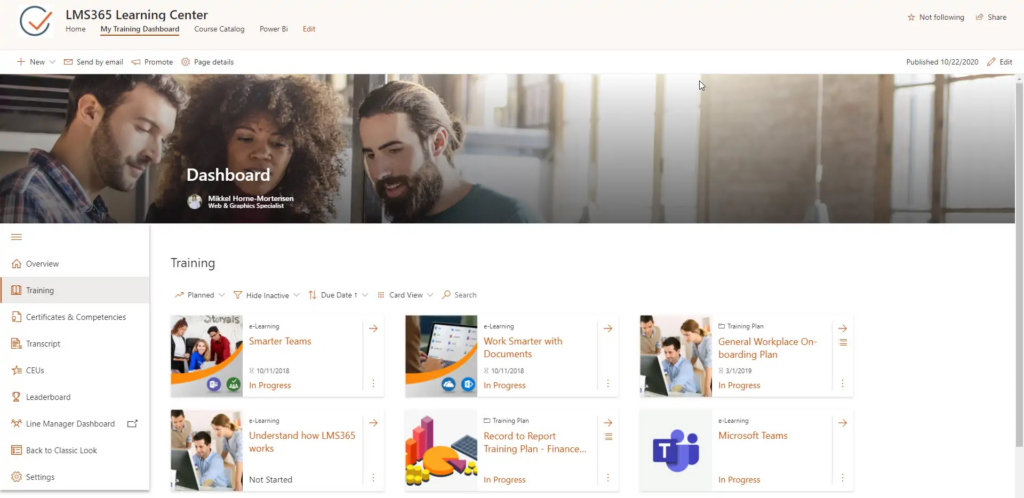
Single License Key for Learn365
Learn365 has simplified the way licenses are handled by switching to one single license key – instead of the five keys currently required – to fully activate Learn365.
The transition to one single license key has already happened automatically across Learn365 installations. No action is required from your side as a client.
There will be no major changes for client installations. The existing (five separate) app licenses you have had so far, will simply have been converted into one single license.
Please be aware, that this change was already rolled out across data centers.
The new user interface now looks as shown here.

Manage Enrollments Without Editing Course/Training Plan
With this release we have redesigned how learner enrollments are managed for e-Learning Courses and Training Plans.
The aim is to make it easier for the catalog and course admins to manage enrollments for these training types. This has been done by aligning the approach for E-learning Courses and Training Plan enrollment with the approach for managing enrollments into sessions for session-based training types.
With the new flow enrollments are managed using a Manage Learners action in the Course Management panel – similar to how enrollments in Sessions for Classroom and Webinar training is managed. This means it can be done more easily without having to go to edit Course or Training Plan first.
It will still be possible to add enrollments directly in the same flow when creating a new course or training plan.
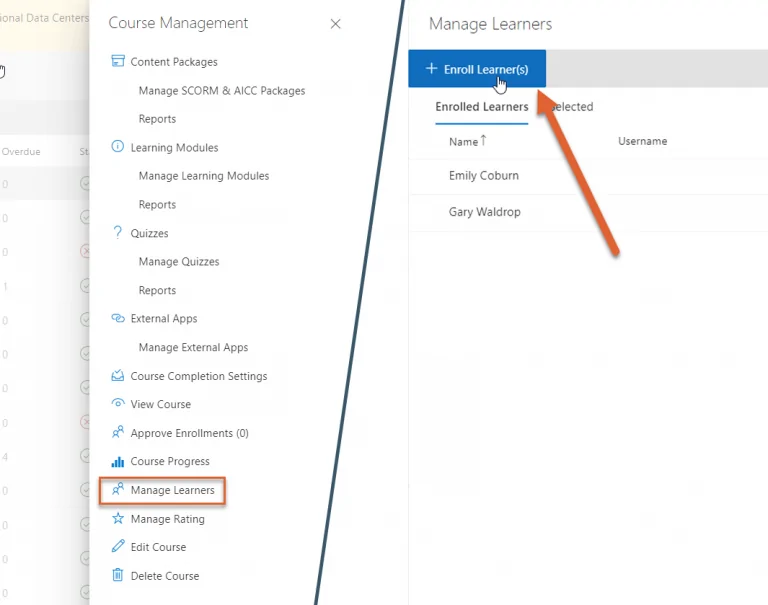
Retake of Already Completed Training
A new possibility to allow learners to retake training will be possible after the November 2020 release.
With this feature we will enable a learner to do retakes of already completed training, without dependance upon the expiration of a certificate or competence.
Catalog and Course Administrators will be able to define for a training, if learners should be allowed this option, to retake a training that was previously completed, “on demand”. They will also be able to trigger a retake for a specific Learner.
- Catalog Administrators and Course Administrators controls per individual training, if Learner should be allowed to retake training themselves.
- If allowed so, a retake can be initialized by the Learner from the Training Home Page.
- Until the retake is completed, both the previous completion and the retake will appear in My Training Dashboard.
- Performing a retake of a Learner’s training will maintain the previous completion history in the transcript
With this release another feature relating to the retake possibilities in Learn365 will also be available:
To initialize a retake of a training – where the certificate from a previous completion has not yet expired – will no longer hide this valid certificate from the Learner, while in the process of completing the retake. This has been the case before causing confusion and worry for some users, that we hope to minimize with this improvement.
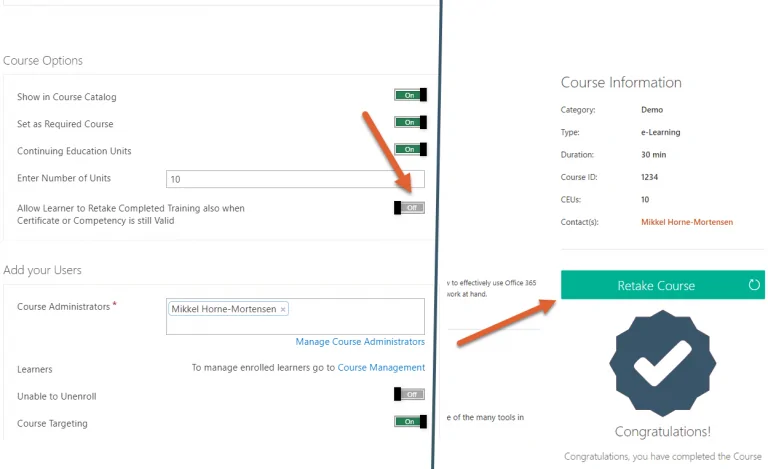
New Meeting Hyperlink Field in Email Notification Templates for Webinars
For the Webinar training type, this release will add a new field called “Webinar Meeting Hyperlink” In to the default Email notification template. Clicking the link will take the user to the URL location of the webinar meeting. This is a minor improvement with the aim to eliminate a current inconvenience for users of the meeting URL not being formatted as a clickable link.
The default notification templates for this course type have been updated to include this clickable field instead of the previously used URL field (which would not format the URL entered as a clickable hyperlink).
The old URL field does still exist and can be used for custom templates, if desired.
Please also note, that existing customized notification templates will not be altered automatically, but they can be manually updated to use this new field.
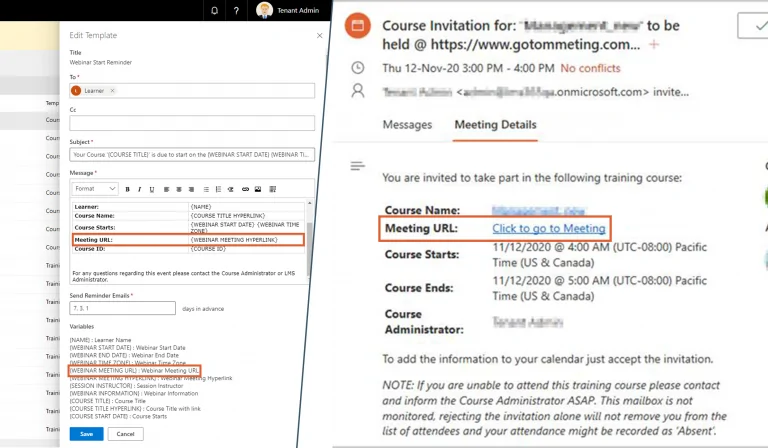
Updated Breadcrumbs in Learn365 Admin Areas for Better UX
As part of the general efforts to modernize Learn365 user interfaces and user experiences the breadcrumbs in Learn365 Admin and Global Settings areas will be updated with this release. The breadcrumbs will more accurately reflect the corresponding navigation steps and left menu location.
To improve the overall experience and eliminate an unnecessary cause of confusion, the aim here is to eliminate older concepts that can cause confusion for the user – and which in some cases had a closer relation to system architecture rather than the UI and the items selected by the user.